7 Shortcut Keys that make a Graphic Designer’s Life Easier
Being a graphic designer, as you could imagine, can be strenuous at times. I mean you just look at the awesome things us Graphic Designers create. They look extremely time consuming, right? With all of the layers, color changes, size changes and effects, graphic work can become mind numbing, and extremely tedious at times.
Saving time when design is often a reflection to the amount of clients you have. The faster you can get your designs done the more time you’ll have for other clients. Below is a list of seven shortcut keys that will make a Graphic Designer’s life easier:
1. Command + U = Hue/Saturation
Hue and Saturation determines the amount of color and tint an object has. With a quick tap of this combination of keys you’ll see that changing colors or creating silhouettes will become breeze.
2. Command + S = Save
The most important shortcut you’ll need to know is the Quick Save command. We designers get so “in the zone” sometimes that we often forget to save progress (that’s if you haven’t already configures the Auto-save). We turn into the Hulk with rage that we have when the computer crashes or whatever other mishaps may occur, so save some frustrations and become friends with this shortcut.
3. Command + T = Free Transform
The Free Transform shortcut is used to resize objects, which will happen at least 10 times a project. Getting objects proportional and bringing a design together makes this combo one that is frequently used.
4. Command + J = Duplicate Layer
Duplicating layers allows users to copy the contents of a layer and create a new one with those same contents. Often used with blend modes, images effects and editing, the average designer should get familiar with this combination of keys.
5. Command + G = Group Layers
Often times when designing, many different components are used to make up a large portion of a design. This shortcut allows you to group those components together so that it becomes easier to move, resize, edit or even delete them simultaneously.
6. Command + “+/-” = Zoom In/Out
Zoom in/out is commonly used when designing. Whether you’re creating layer mask or using the paint brush tool for some fine painting, the zoom in/out allows users to see closer for precision or further away to “see the bigger picture”.
7. Shift + J = Spot Healing Brush Tool
Removing cuts, fine hairs or other unwanted blemishes. The spot healing brush tool can easily wipe them away, giving you fresh faces, perfect walls, restored photos.